ZooKeeper is a powerful Chrome extension bundling various tools to help you complete NetSuite tasks more easily and efficiently! Let's explore how to configure ZooKeeper settings to meet your needs.
Note: If you still need to Download the ZooKeeper Chrome extension, be sure to do that first so you can follow along!
Haven't purchased ZooKeeper full-access licensing yet? Explore our pricing plans!
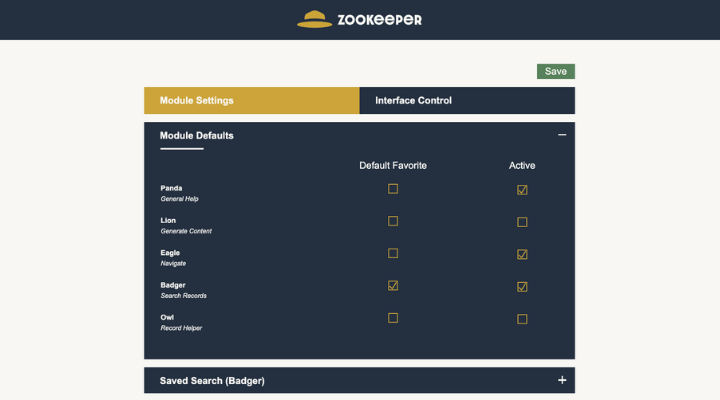
ZooKeeper Module Settings
The Module settings menu is the default menu you will land on when you open the ZooKeeper Chrome Extension options. From this menu, you can adjust the module defaults and the settings specific to each module available in ZooKeeper. Let's look at Module defaults first.
Module Defaults: Choose Tools
You can take two main actions in the collapsible module defaults menu. First, you can choose a specific module as your Default Favorite in ZooKeeper. Second, you can choose which modules you want to be Active and available in the ZooKeeper menus—deactivating any modules that you don't think you will use due to your specific role and tasks in NetSuite can be a good way to tidy up the ZooKeeper toolbar and main menu.
Module-Specific Settings
In addition to the module defaults, individual modules may have their own configurable settings that you can adjust! Here is a summary of the module-specific settings that are currently available:
Badger (Saved Searches)
The Badger module available through ZooKeeper helps you easily build and preview NetSuite saved searches.
- Data Preview Rows - A field that allows you to set the number of rows you want to show in the data preview.
- Auto Send Searches - A checkbox that allows you to automatically send your prompts and responses to our team to help improve ZooKeeper. No NetSuite data is sent except for custom field IDs when required.
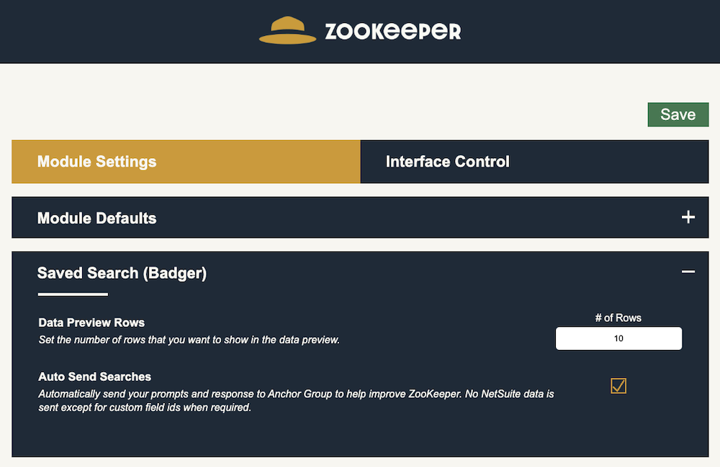
Interface Control
There are several settings available that control how the user interface behaves. Use these settings to adjust the ZooKeeper Chrome extension according to your use cases and preferences.
Pop-up Settings
You can adjust the way the ZooKeeper UI pop-up behaves on your screen with the following settings:
- Auto-close - Checking this box will allow you to click the background to close the ZooKeeper window
- Draggable - This checkbox allows window/menu to be moved on the screen
- Resizable - This checkbox allows the window to be resized
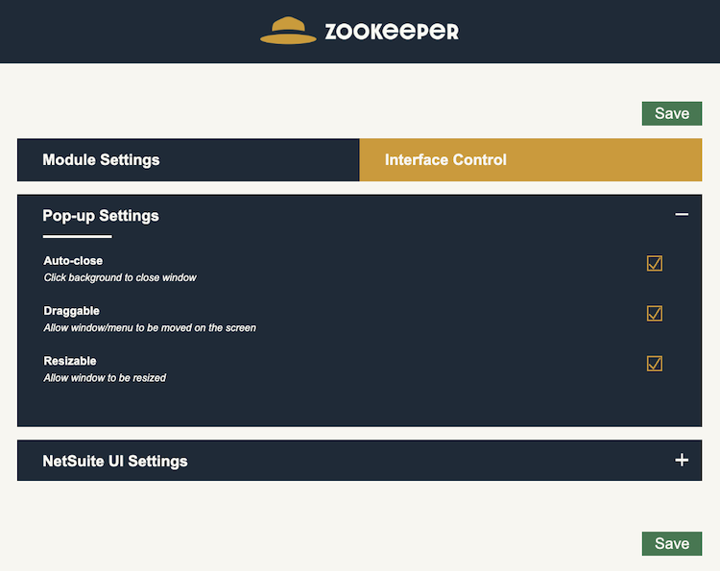
NetSuite UI Settings
- Stick Headers - With this box checked, the actions/buttons on records are always visible on the page
- Expand-Collapse Button - This checkbox adds a button to expand/collapse sub-tabs to the record header
- Enable Session Enhancer - This checkbox enables the ability to extend your NetSuite default session length
- Session Length - Use this field to set the session length in hours. This requires you to Enable the Session Enhancer.
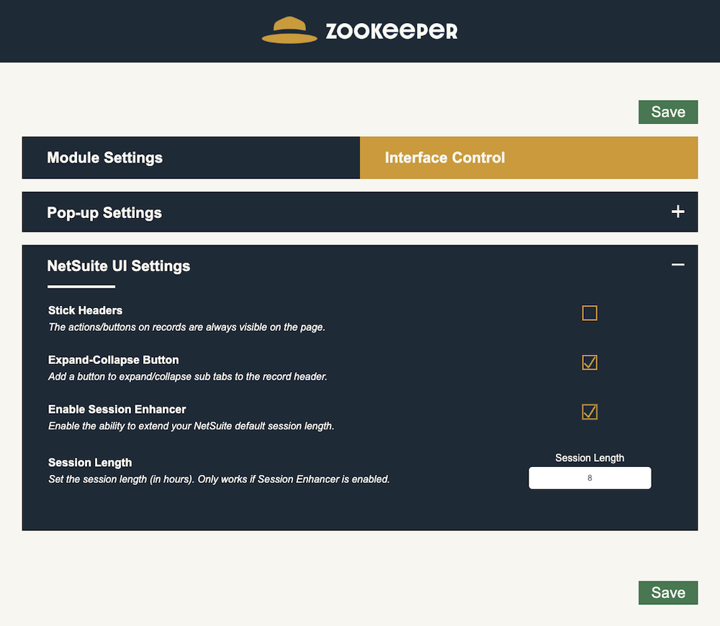
Questions?
If you have questions about the ZooKeeper Chrome Extension, got stuck on a step in this article, or need help troubleshooting an issue, please don't hesitate to contact our team!
